- 您现在的位置 :
- 首页
macOS/iOS “Microsoft Remote Desktop”安装配置
macOS/iOS “Microsoft Remote Desktop”安装配置
macOS 的安装配置
苹果中国 App Store 没有提供 Microsoft Remote Desktop 下载,请从本站下载 Microsoft Remote Desktop Beta,或者从 install.appcenter.ms 下载,并按以下步骤进行配置:
- 确认当前网络的 DNS 服务器是校内的 DNS 服务器:10.8.8.8 及 10.8.4.4,如在校外必须先连接VPN,否则将无法进行进一步的配置及使用。
- 下载并解压 Microsoft Remote Desktop Beta 的 ZIP 包,并将其放入“应用程序”文件夹中。
- 点击运行 Microsoft Remote Desktop Beta 后,进入菜单 Connections > Add Remote Resources Feeds (或按下快捷键 Command + S )。
- 在 Add Remote Resource 窗口的 “URL or Email Address: ” 中输入 https://rds.ms.local/rdweb/feed/webfeed.aspx,并点击 “Find Feed” 按钮。
- 在 Add Remote Resource 窗口点击 “Add Feed” 按钮。
- 出现关于数字证书(Certificate)的警告提示,请点击 “Continue” 按钮。
- 在 Workspace User Account 窗口的 “User Name: ” 文字框中输入 <Your_NetID>@ms.sysu.edu.cn,在 “Password: ” 文字框中输入对应的密码。
- 如需要保存用户名及密码,可勾选 “Store user name and password” 选择框。
- 点击 “Done” 按钮完成配置。
在 Microsoft Remote Desktop Beta 的窗口的标题栏下有 “Desktops” 和 “Apps” 两个按钮,按下 “Apps” 即可看见远程应用选项:
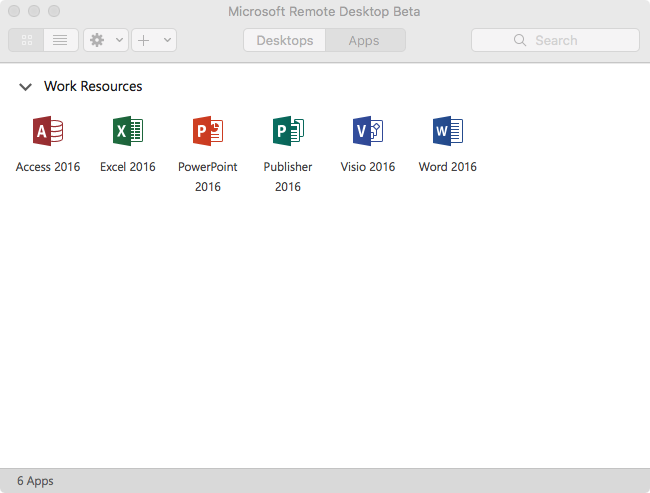
点击应用图标即可进入应用,显示和体验与 Windows 系统无异:
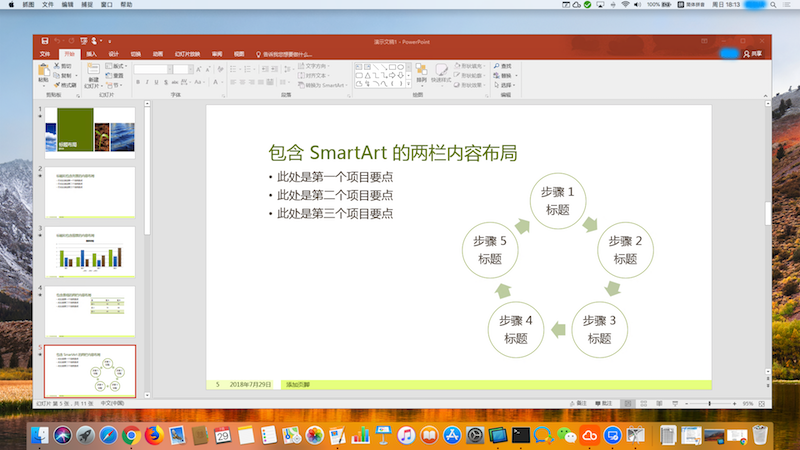
iOS 的安装配置
iOS下的 Microsoft Remote Desktop 安装比较简单,在 App Store 可以找到该应用,下载安装后,参考 macOS 的配置方法配置即可。
- 使用远程应用 RemoteApp 的好处是什么?
- 如何安装 ms.local 域根证书?
- RemoteApp 帐号的密码是否与 NetID 的密码同步?
- Windows下用 RDWeb 模式连接 RemoteApp
- Windows控制面板 “RemoteApp和桌面连接” 配置方法
- Windows UWP “Micosoft 远程桌面” 配置方法
- macOS/iOS “Microsoft Remote Desktop”安装配置
- Android “Microsoft Remote Desktop”安装配置
- Windows UWP “Micosoft 远程桌面” 配置时出现“找不到源”错误
- Windows控制面板“RemoteApp和桌面连接”配置时出现安全证书问题
- 将远程应用编辑的文件存到客户端本地盘
